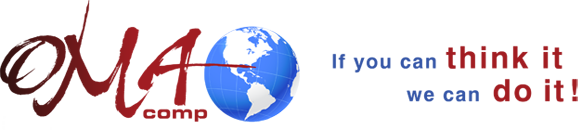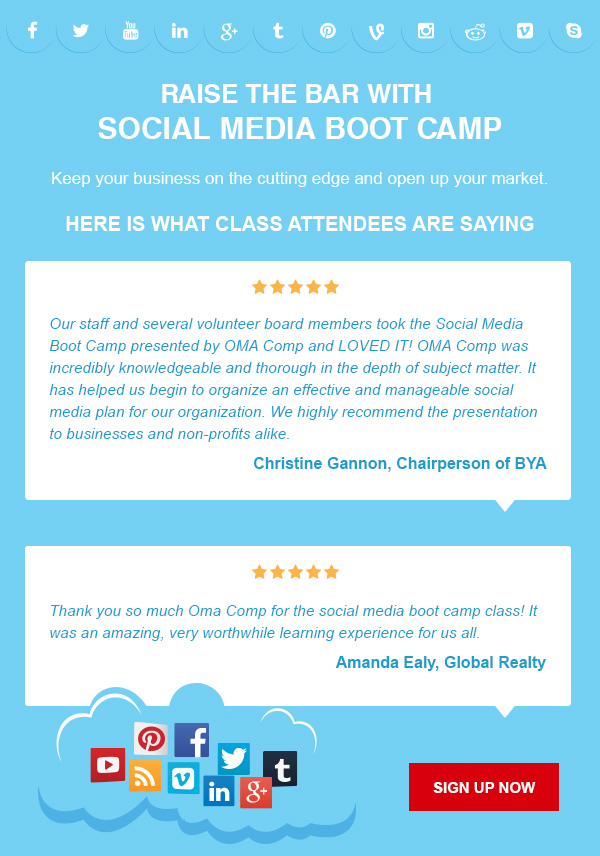In the ever-evolving business landscape, a robust infrastructure is the cornerstone of success. By investing in and strengthening your organizational backbone, you ensure seamless operations, enhanced security, and scalability. Whether upgrading technology, refining processes, or bolstering cybersecurity measures, a fortified infrastructure provides the stability needed to navigate challenges and seize opportunities. It’s not just an investment in the present; it’s a strategic move towards future-proofing your business. Strengthen your infrastructure today to build a resilient foundation for sustained success tomorrow.