A computer back up introduces another level of security in a simple, affordable way to help protect your business information, personal data and pictures so that it will more easily be restored if you have a computer, tablet, or Smartphone system virus or crash.

Contact OMA Comp at 248-616-3057 to analyze the best back up support for your needs.
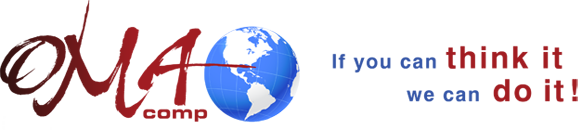
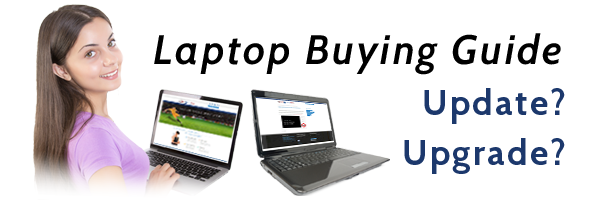
 For years, Detroit’s IT presence was driven by the auto industry. Within the last five years, though, the tech scene has moved well beyond the Big Three due in large part to an explosive growth in mobile and cloud technologies. When I came to the city six years ago, Detroit’s tech scene was insignificant compared to what it has become now. Today downtown is thriving with young, passionate developers who want to be a part of the revitalization of Detroit through IT. Over the last few years thousands of new tech jobs have been created or have moved into the city.
For years, Detroit’s IT presence was driven by the auto industry. Within the last five years, though, the tech scene has moved well beyond the Big Three due in large part to an explosive growth in mobile and cloud technologies. When I came to the city six years ago, Detroit’s tech scene was insignificant compared to what it has become now. Today downtown is thriving with young, passionate developers who want to be a part of the revitalization of Detroit through IT. Over the last few years thousands of new tech jobs have been created or have moved into the city.
