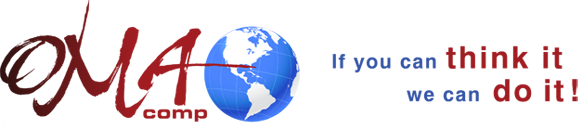One should recalibrate the battery once a year to maintain the accuracy of the battery gauge otherwise your notebook may unexpectedly go into standby mode while you’re using it but the battery is not low.
How to recalibrate your battery?
- First connect your AC power adapter to your computer and then switch it on.
- Press F2 to open the BIOS setup program at the start up screen.
- To select the Security menu, press the left arrow key until you open it.
- Go down to select the Battery Auto-Learning option. (By default, it is disabled)
- To open a small setting window, press Enter.
- Enable it by pressing the down arrow key.
- Select Exit by pressing the left arrow key.
- The battery recalibrating program begins when you select Exit Saving Changes by pressing the down arrow key.
- The notebook recharges the battery after your battery has been recalibrated. It may take 12-24 hours to recharge. The battery gauge shows accurate battery charge after the battery has been recharged. In case the battery gauge still does not show accurate readings then contact your Technical support.
- Important: If the recalibrating process is interrupted one must restart the process all over again so be careful.
- To exit the recalibration process simply follow the on screen instructions.